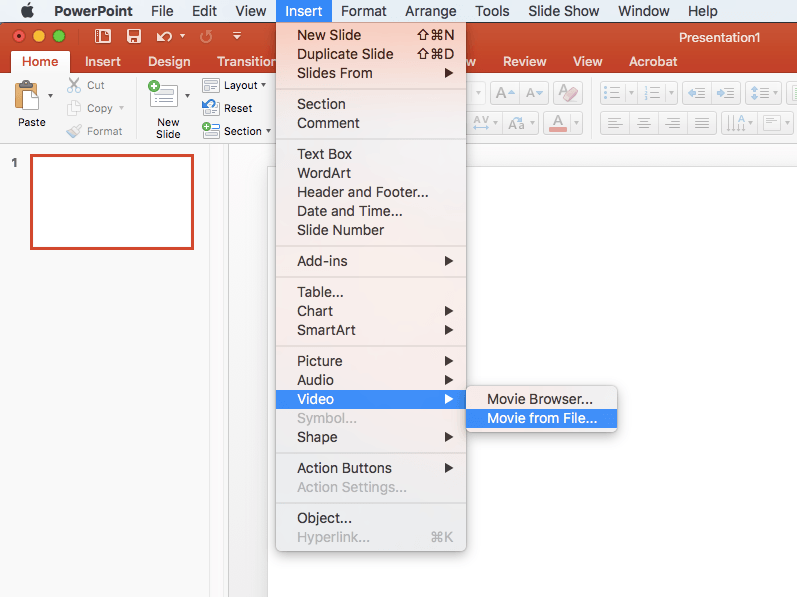[/et_pb_text][/et_pb_column][/et_pb_row][/et_pb_section][et_pb_section transparent_background=”off” allow_player_pause=”off” inner_shadow=”off” parallax=”off” parallax_method=”on” custom_padding=”0px||0px|” padding_mobile=”off” make_fullwidth=”off” use_custom_width=”off” width_unit=”off” custom_width_px=”1080px” custom_width_percent=”80%” make_equal=”off” use_custom_gutter=”off” fullwidth=”off” specialty=”off” disabled=”off”][et_pb_row make_fullwidth=”off” use_custom_width=”off” width_unit=”off” custom_width_px=”1080px” custom_width_percent=”80%” use_custom_gutter=”off” gutter_width=”3″ padding_mobile=”off” allow_player_pause=”off” parallax=”off” parallax_method=”on” make_equal=”off” column_padding_mobile=”on” parallax_1=”off” parallax_method_1=”on” parallax_2=”off” parallax_method_2=”on” parallax_3=”off” parallax_method_3=”on” parallax_4=”off” parallax_method_4=”on” disabled=”off”][et_pb_column type=”4_4″ disabled=”off” parallax=”off” parallax_method=”on” column_padding_mobile=”on”][et_pb_text background_layout=”light” text_orientation=”left” use_border_color=”off” border_style=”solid” disabled=”off”]
When you want to give a high-fidelity look to videos you insert into your presentation, consider all the built-in tools PowerPoint already has to offer you!
In PowerPoint, you can add animated GIFs, videos from your computer or online videos, recordings, and add layers of design and animation on top it, including captions, title cards, descriptions and more!
Starting with animated layers, the basic concept is to keep the layers you bring on top of the video moving in sync with the video. A video’s timing is a very different medium, so you have to let the video lead when the elements should come on screen.
For example in our video below, we applied animated objects to come in and go out. We also manipulated the video to shrink down and reduce its size as it panned up the slide in the presentation, giving it a zooming out effect.
[/et_pb_text][/et_pb_column][/et_pb_row][/et_pb_section][et_pb_section transparent_background=”off” allow_player_pause=”off” inner_shadow=”off” parallax=”on” parallax_method=”on” custom_padding=”0px||0px|” padding_mobile=”off” make_fullwidth=”off” use_custom_width=”off” width_unit=”off” custom_width_px=”1080px” custom_width_percent=”80%” make_equal=”off” use_custom_gutter=”off” fullwidth=”off” specialty=”off” disabled=”off”][et_pb_row make_fullwidth=”on” use_custom_width=”off” width_unit=”off” custom_width_px=”1080px” custom_width_percent=”80%” use_custom_gutter=”off” gutter_width=”3″ padding_mobile=”off” allow_player_pause=”off” parallax=”off” parallax_method=”on” make_equal=”off” column_padding_mobile=”on” parallax_1=”off” parallax_method_1=”on” parallax_2=”off” parallax_method_2=”on” parallax_3=”off” parallax_method_3=”on” parallax_4=”off” parallax_method_4=”on” disabled=”off”][et_pb_column type=”4_4″ disabled=”off” parallax=”off” parallax_method=”on” column_padding_mobile=”on”][et_pb_code disabled=”off”]Leadership Academy_PowerPoint Video Explainer from Pulse Design Studio on Vimeo.
[/et_pb_code][/et_pb_column][/et_pb_row][/et_pb_section][et_pb_section transparent_background=”off” allow_player_pause=”off” inner_shadow=”off” parallax=”off” parallax_method=”on” custom_padding=”||0px|” padding_mobile=”off” make_fullwidth=”off” use_custom_width=”off” width_unit=”off” custom_width_px=”1080px” custom_width_percent=”80%” make_equal=”off” use_custom_gutter=”off” fullwidth=”off” specialty=”off” disabled=”off”][et_pb_row make_fullwidth=”off” use_custom_width=”off” width_unit=”off” custom_width_px=”1080px” custom_width_percent=”80%” use_custom_gutter=”off” gutter_width=”3″ custom_padding=”0px|||” padding_mobile=”off” allow_player_pause=”off” parallax=”off” parallax_method=”on” make_equal=”off” column_padding_mobile=”on” parallax_1=”off” parallax_method_1=”on” parallax_2=”off” parallax_method_2=”on” parallax_3=”off” parallax_method_3=”on” parallax_4=”off” parallax_method_4=”on” disabled=”off”][et_pb_column type=”1_2″ disabled=”off” parallax=”off” parallax_method=”on” column_padding_mobile=”on”][et_pb_image src=”http://pulsedesignstudio.com/wp-content/uploads/2020/03/Pulse_Video-Tutorial_Animation-Pane.jpg” show_in_lightbox=”off” url_new_window=”off” use_overlay=”off” sticky=”off” align=”left” force_fullwidth=”off” always_center_on_mobile=”on” use_border_color=”off” border_color=”#ffffff” border_width=”1px” border_style=”solid” disabled=”off”][/et_pb_image][/et_pb_column][et_pb_column type=”1_2″ disabled=”off” parallax=”off” parallax_method=”on” column_padding_mobile=”on”][et_pb_image src=”http://pulsedesignstudio.com/wp-content/uploads/2020/03/Pulse_Video-Tutorial-Screen.jpg” show_in_lightbox=”off” url_new_window=”off” use_overlay=”off” sticky=”off” align=”left” force_fullwidth=”off” always_center_on_mobile=”on” use_border_color=”off” border_color=”#ffffff” border_width=”1px” border_style=”solid” disabled=”off”][/et_pb_image][/et_pb_column][/et_pb_row][/et_pb_section][et_pb_section transparent_background=”off” allow_player_pause=”off” inner_shadow=”off” parallax=”off” parallax_method=”on” custom_padding=”0px||0px|” padding_mobile=”off” make_fullwidth=”off” use_custom_width=”off” width_unit=”off” custom_width_px=”1080px” custom_width_percent=”80%” make_equal=”off” use_custom_gutter=”off” fullwidth=”off” specialty=”off” disabled=”off”][et_pb_row make_fullwidth=”off” use_custom_width=”off” width_unit=”off” custom_width_px=”1080px” custom_width_percent=”80%” use_custom_gutter=”off” gutter_width=”3″ padding_mobile=”off” allow_player_pause=”off” parallax=”off” parallax_method=”on” make_equal=”off” column_padding_mobile=”on” parallax_1=”off” parallax_method_1=”on” parallax_2=”off” parallax_method_2=”on” parallax_3=”off” parallax_method_3=”on” parallax_4=”off” parallax_method_4=”on” disabled=”off”][et_pb_column type=”4_4″ disabled=”off” parallax=”off” parallax_method=”on” column_padding_mobile=”on”][et_pb_text background_layout=”light” text_orientation=”left” use_border_color=”off” border_style=”solid” disabled=”off”]When your done adding your effects on top of your video, click the File tab and choose Export to export your video. You’ll have some choices for quality and what to include, but we recommend 1080p as a good export option for file size.
Click Create Video and wait until it’s done. You’ve now enhanced your video just like that! All your layers and timing are there to adjust should you change your mind and want to tweak something, or add onto your presentation story. It’s as simple as that!
Have questions on how to create your next presentation video? Give us a call and we’d be happy to help you! 248-499-7377, or email us directly at: info@pulsedesignstudio.com
[/et_pb_text][/et_pb_column][/et_pb_row][/et_pb_section]